Total Eclipse of the Heart
- Kelly Bentubo
- Nov 14, 2014
- 2 min read
As part of my Post-Dreamforce wrap up, I've promised myself to FINALLY get Eclipse installed and running on my computer. Easy breezy, right? Not exactly.
I've included a bunch of links that helped me uncover what pieces I needed to install in order to get Eclipse up and running. The biggest issue? I needed a Java Virtual Machine to run Eclipse. Say what? If you're like me and have no idea what that means, follow the steps listed below and it will help you get set up with a Java Runtime Environment (JRE in Geek Speak). No Computer Science degree here so if you have questions on this process, post them here and I'll find someone much smarter than I on Success Community to help decode them to get you an answer.
DEVELOPER – Step 1 GET ECLIPSE!
You will need a Java virtual machine in order to run Eclipse: Java Runtime Environment (JRE)
To link your Eclipse to Force.com, you must complete the following steps:
Installation Steps
Launch Eclipse and click Help > Install New Software....
Click Add....
In the Add Repository dialog, set the Name to "Force.com IDE" and the Location to "http://media.developerforce.com/force-ide/eclipse42" and click OK. (Use the same URL for Eclipse 4.3.)
If you want to install an older version of the plug-in (for example, if you do not have Java 7), be sure to clear the option "Show only the latest versions of available software."
Eclipse downloads the list of available plug-ins and displays them in the Available Software dialog.
Check the box next to the Force.com IDE plug-in and click Next.
In the Install Details dialog, click Next.
In the Review Licenses dialog, accept the terms and click Finish.
Eclipse downloads and installs the Force.com IDE and any required dependencies. When installation is complete, you will be prompted to restart. Click Yes.
When Eclipse restarts, select Window > Open Perspective > Other, select Force.com and click OK.
You are now ready to develop and customize Force.com applications in Eclipse!
To Link Eclipse to your Org:
New Project -> Force.com Project [Next] Project Name & Login
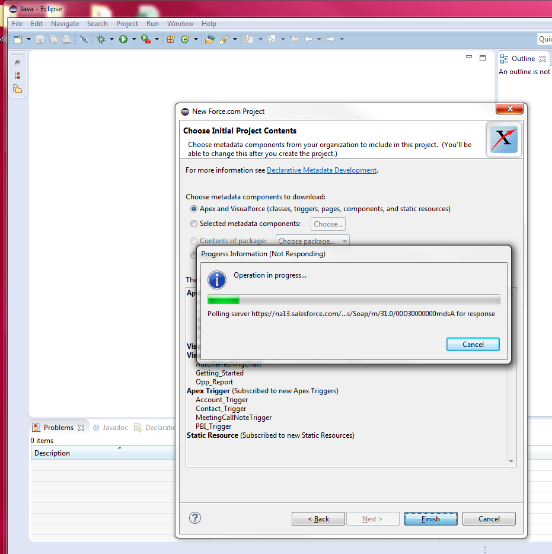

Now you're ready. Hello World.




























Comments